Table Columns
Each of the Tables contain a number of default columns that are pertinent to that Table. Additional columns are available in the Columns dialog. Click the appropriate tab at the top left of the Table section to display the desired table. In this example, the Images table is displayed.

The table can be filtered to display only the images of interest (see Filter the Table).
Adding or Removing Columns
You can add and remove columns any of the Tables.
- Click the appropriate tab at the top left of the Table section.
- Click Columns on the top right of the Table section to display the Columns dialog. In this example, the Image Columns dialog is displayed.
-
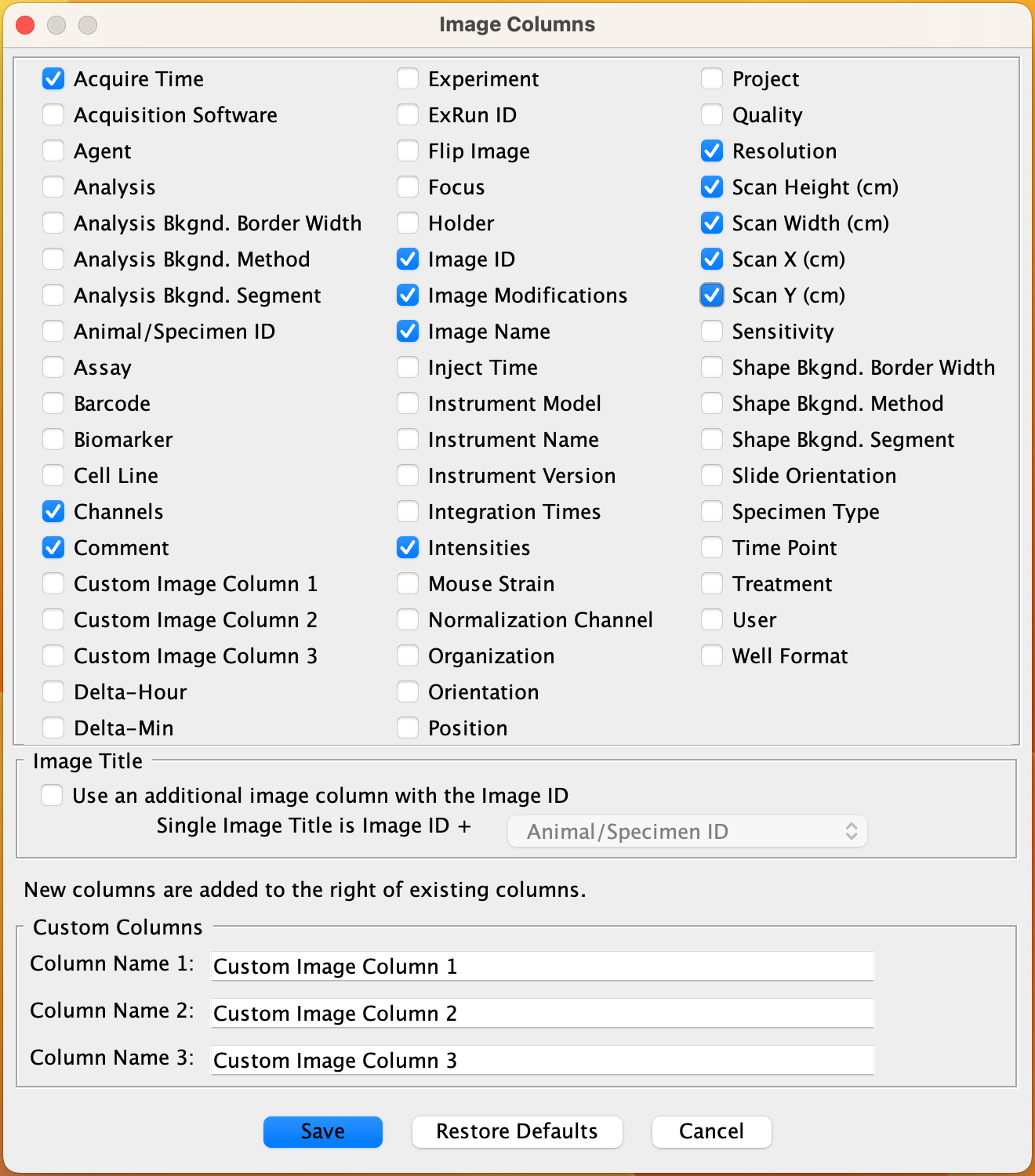
- Enable (click) the columns that you want to include (click again to disable), and click Save when you have finished.
Customizing Columns
There are 3 columns that can be renamed (Custom Image Column 1, Custom Image Column 2, and Custom Image Column 3 in this example). The fields in these columns are editable fields where you can add text, similar to the Comment field.
To Customize (rename) any of these columns, type the desired text in the text field. Click Save when you have finished. The new name(s) replaces the default column name(s) in the table. Enable (click) the columns in the top part of the dialog to include these columns in the Table.