Filter the Table
After you apply a filter, only entries that meet the filter criteria are visible in the Table section.
- Click Filter at the top right of the Table section to view filter options appropriate for the selected table. For example, the MPX Western Bands table is selected below.
- If a filter is applied, click
 at the bottom of the window to view currently applied filters.
at the bottom of the window to view currently applied filters.

Filters are preserved when you save and exit Image Studio™ Software. The next time you open Image Studio Software, the filters you applied in the previous session are used.
Display Current
The Display Current filter option filters data tables to only show table entries from the currently selected image in the Images table. Display Current is applied by default.
Click Display Current in the Filter list to clear the filter and show all relevant data from images in the current Work Area.
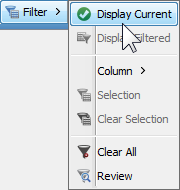
In Image Studio 21 CFR Part 11, clearing the Display Current filter will only show data for images that have already been viewed in the current Image Studio session.
Define Filter
Select Display Filtered in the Filter list to display only the table entries in the filter.
- Click Images at the top left of the Table section to display the Images table.
- Click Filter at the top right of the Table section and point to Column.
- Select a column name from the list to open the Define Filter dialog. This example shows the choices for the Channel column.
- Select the channel to include in the filter. Filters from multiple columns can be active at the same time.
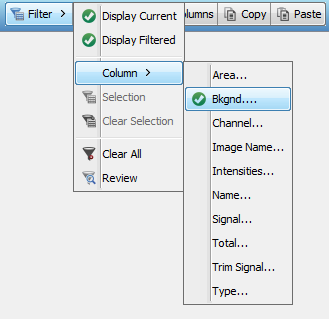
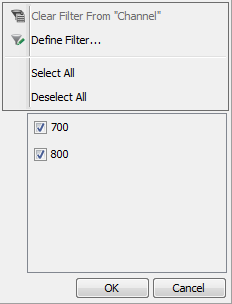
Check marks indicate the filters that are currently defined. Multiple active filters are logically added together — the rows displayed are the intersection of the rows that are displayed by each of the filters individually.
Filter Selection
Click Selection to display only the currently selected rows in the table.
Filter Clear Selection
Click Clear Selection to remove the Selection filter but leave other defined filters in place.
Filter Clear All
Click Clear All to remove all existing filters so that a new filter (or set of filters) can be created.
Review
Click Review to display a list of all filters currently applied in the table. You can also click the icon ( ) at the bottom of the application window to open the Review Filters dialog where all filters currently applied are listed.
) at the bottom of the application window to open the Review Filters dialog where all filters currently applied are listed.