Exporting Single Images
The following choices for exporting a single image use a standard dialog and include the same choices. Choices in the dialog are pre-set differently for each export option to facilitate exporting a particular type of image.
- Image for Digital Media: The dialog is pre-set to export a 150 dpi PNG.
- Image for Print: The dialog is pre-set to export a 600 dpi TIFF
- Current Single Image View: The dialog is pre-set to export a 300 dpi TIFF
- Image Gallery as a Single Image File: Exports multiple images to a single composite image. The dialog is pre-set to export a 300 dpi TIFF.
To export a single image using the above methods:
-
Select the image to be exported in the Images table
If using Image Gallery as a Single Image File, the Images Table may need to be filtered.By default, Image Gallery as a Single Image File will export all images in the Images table to a single image. A filter must be applied to the Images table to export only select images. Filter the Table.
-
Click the Image Studio Application button, point to export, and then click the appropriate single image export option. The dialog that opens will be named differently for each method but will have the same options.
Hover to expand a thumbnail with quick instructions for using the dialog:
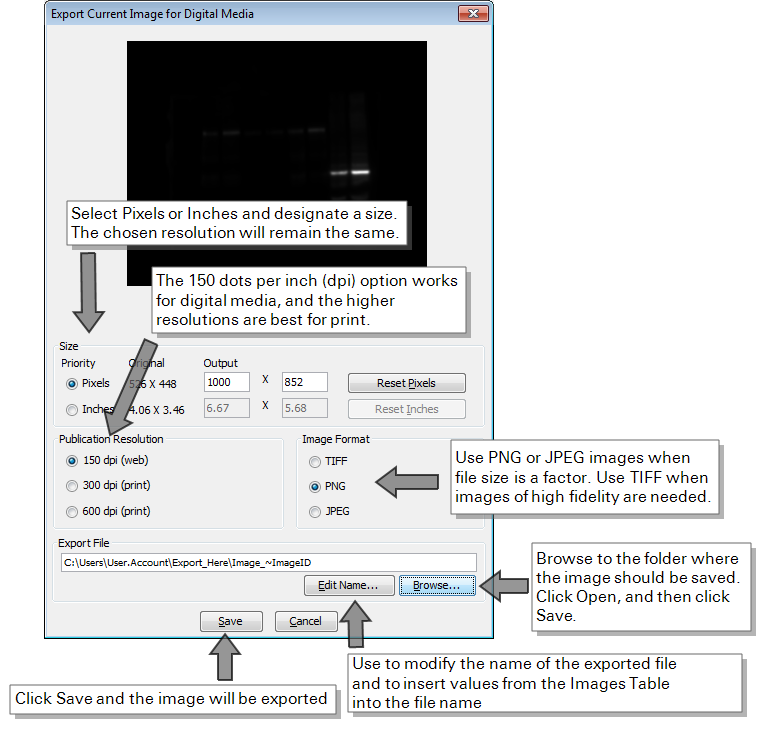
Click the options below to read more about each export option.
Resize image...- Select Pixels or Inches to designate the priority value to be modified.
- Adjust the size in the priority section, and the other section will resize to match the priority section.
Ensure the dimensions of the image being exported are at least as large as the dimensions of the original image (check by comparing with the Original column to the left of the editable fields in the Size box).
Choose an image format...- Select the box next to the desired format for the exported image.
- The TIFF format is better for print publications. The PNG and JPEG formats use less file space and are convenient for digital media applications.
Image Formats to learn about TIFF, JPEG, and PNG image formats and their uses.
Choose an image resolution...- Select the box next to the desired resolution (in dots per inch) for the exported image. The chosen resolution will remain the same even if the image size is modified in the Size section of the dialog.
- Use 150 dpi for digital media and 300 or 600 for print.
Edit the name of the exported image...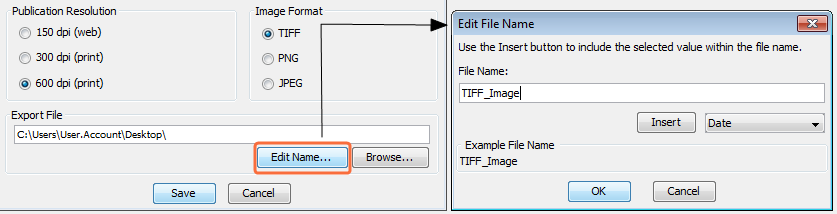
- Type the desired file name at the beginning of the File Name: text field.
- Any unwanted characters that may already appear in the File Name: text field can be deleted.
Insert values from the Images Table into the file name...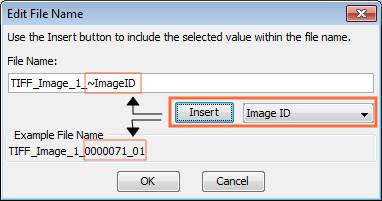
- Click the dropdown menu to the right of the Insert button to insert a column value from the Images table.
- Click the desired value once to highlight it.
- Click Insert.
- A variable representing the Images table value is inserted into the File Name: text field preceded by a tilde (~).
- How the file name will appear after export is shown in the Example File Name box at the bottom of the Edit File Name dialog.
- Multiple variables can be added to the file name.
- To remove unwanted variables in the File Name: box, place the cursor in the text field and manually delete the variable name including the tilde.
-
Click Browse to find the folder where the image will be exported.
The Single Image View dialog will open (or Image Gallery Export for Image Gallery as a Single Image File).
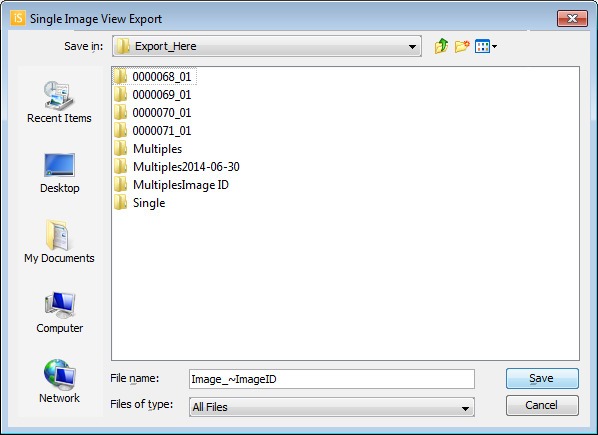
- In the Single Image View dialog, double click to open the folder where the image should be exported and click Save.
- Click Save again to export the image.