Import and Export Images Using Acquisition Zip Files
You can import images from Image Studio™ Software and LI‑COR® Acquisition Software into Empiria Studio® Software in several ways.
-
Open the Image Gallery
.
-
In the menu at the top left of the window, click Import from LI-COR Acquisition.
-
In the Select LI-COR Acquisition Data Folder, find the Data Folder that you want to import from. Use options in the dialog to locate the Data Folder.
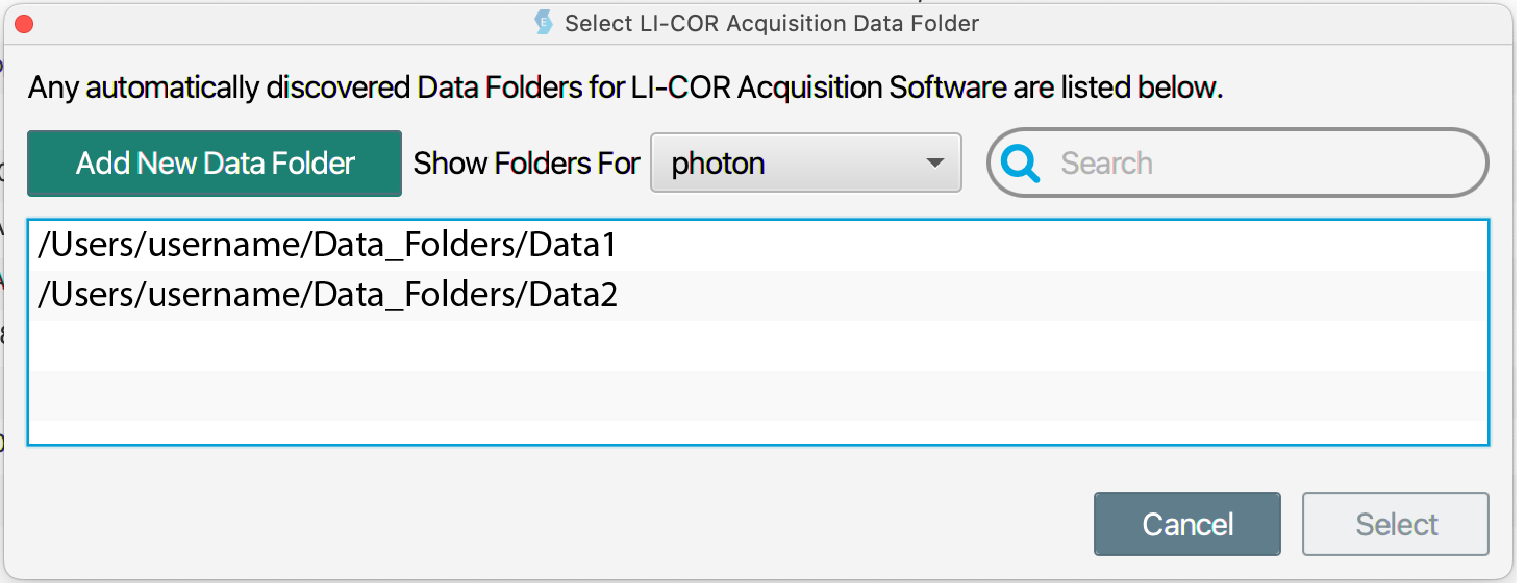
If the Data Folder you want was not found automatically, click Add New Data Folder to manually add it to the list.
Select a username in the Show Folders For list to show only Data Folders that are associated with that username in LI‑COR Acquisition Software.
Enter a search term to filter by Data Folders whose names contains the search term.
-
Once you have found the Data Folder that you want to use, select the Data Folder. Click Select.
-
In the Select From LI-COR Acquisition Data Folder dialog, select the Acquisition or Acquisitions that you want to import. Click Import.
-
In LI‑COR Acquisition, click to export a Zip File.
-
In Empiria Studio, open the Image Gallery
, and click Import LI-COR Zip Files.
-
Locate the LI‑COR Acquisition Zip File, and import it.
Import Zip File
If you have Image Studio™ Software 4 or 5, you can export Zip Files from Image Studio and import them into Empiria Studio. You might want to do this if you need to bring Image Studio files from another computer to the computer you're using to run Empiria Studio.
To import Image Studio Zip Files:
-
Open the Image Gallery
.
-
In the menu at the top left of the window, use the Import LI-COR Zip Files option to import the Zip File.
Browse Work Areas
If you have Image Studio 4 or 5 installed on the same computer as Empiria Studio, you can browse images in your Image Studio Work Areas from within Empiria Studio.
To import from an Image Studio Work Area:
-
Open the Image Gallery
.
-
In the menu at the top left of the window, use the Import Image Studio Work Areas option to import the Zip File.
You can also export Zip Files from Empiria Studio.
To export a Zip File:
-
Open the Image Gallery
.
-
Select the image Acquisition that you want to export.
-
In the menu at the top center of the window, click to export a Zip File.