Quantification Warning
If quantification cannot be completed, caution symbols () will appear to help you identify and address the problem.
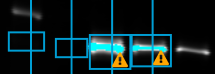
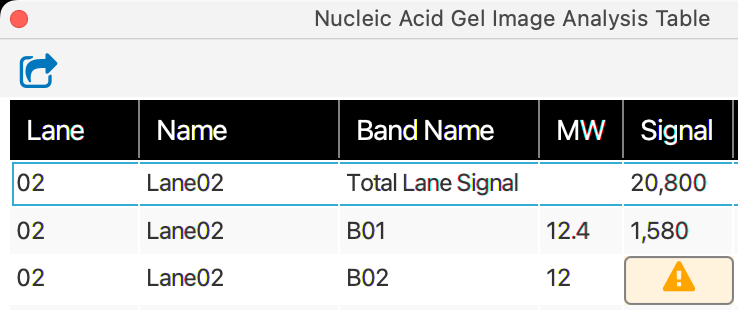
Assay-specific information for troubleshooting and solving quantification problems is available below. Possible ways to resolve the problem are listed, but you will need to find a resolution to the problem based on the needs of your specific analysis.
Two problems can generate this warning during Western blot analysis.
To proceed with analysis, identify which problem(s) have occurred and resolve the issue. Your image may have both problems.
Problem 1: Filler pixels
"Filler pixels" appear as gray regions around the edge of an image. These pixels are added during free image rotation. Filler pixels cannot be quantified, and they will cause a quantification warning if they are included within a lane box or band box.
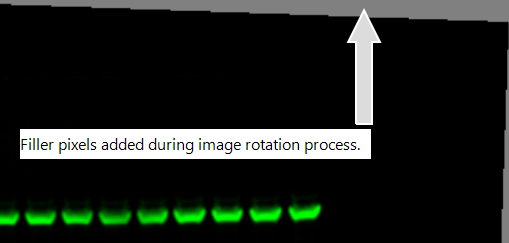
Problem 2: Saturated pixels
Saturated pixels are shown in a bright color that contrasts with the rest of the image. Saturated pixels cannot be quantified. If there are saturated pixels in a lane or band, those pixels may be causing the quantification warning.
The appearance of saturated pixels will vary based on the image display color, but they will always be discernible by their bright, contrasting appearance.

Resolve the problem
-
Adjust the size or placement of your lane box or band box so that the boxes do not include any filler pixels.
-
Stop quantifying the lanes or bands that contain saturated pixels. Set the lane(s) with saturated pixels to "Not Used" on the Add lane details page to stop quantifying the lanes or bands that contain saturated pixels.
-
Stop quantifying the image and try the experiment again.
Three problems can generate a quantification warning during multiwell plate analysis. To proceed, determine which of the problems is occurring. Your image may have any combination of the problems.
Problem 1: Plate Grid off the image
Ensure all the well circles in the plate grid are completely within the image. All the well circles in the plate grid must be completely within the image for quantification to occur.
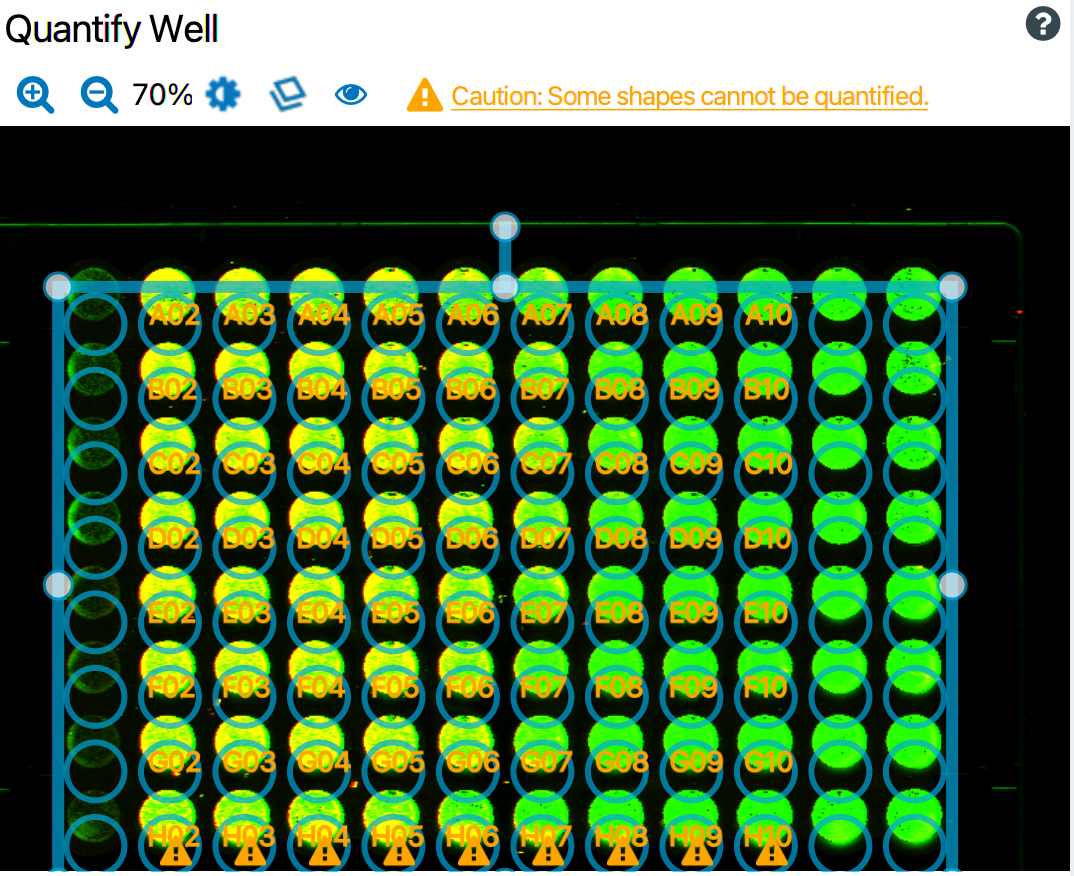
Problem 2: Filler pixels
"Filler pixels" appear as gray regions around the edge of an image. These pixels are added during free image rotation or image channel alignment. Filler pixels cannot be quantified, and they will cause a quantification warning if they are included within a well circle.
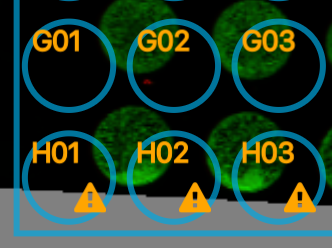
Problem 3: Saturated pixels
Saturated pixels are shown in a bright color that contrasts with the rest of the image. Saturated pixels cannot be quantified. If there are saturated pixels in a well, those pixels may be causing the quantification warning.
The appearance of saturated pixels will vary based on the image display color, but they will always be discernible by their bright, contrasting appearance.
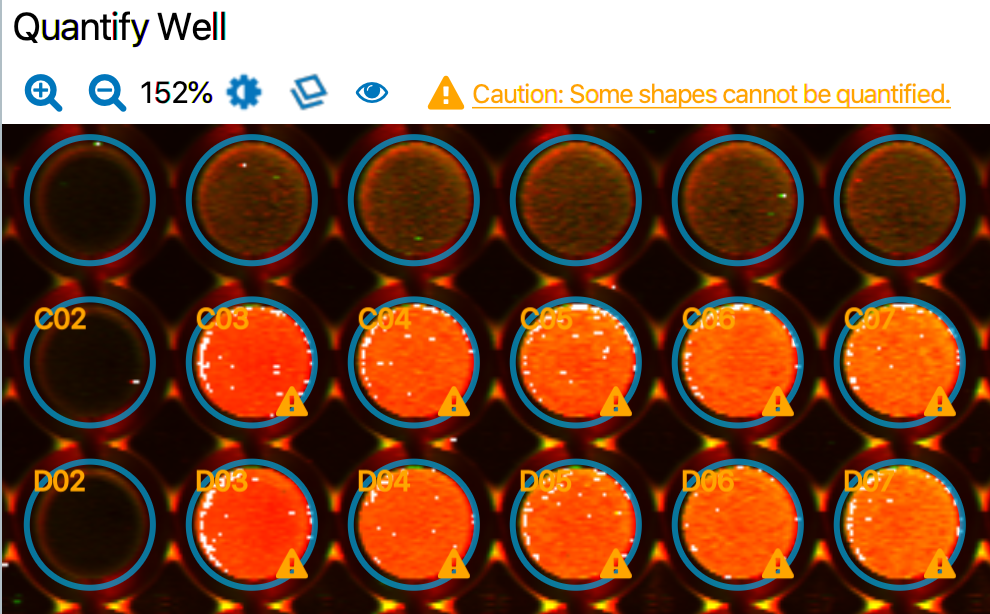
Resolve the problem
-
Click and drag the plate grid so that all the wells are on the image.
-
Adjust the size of well circles or placement of the plate grid so that well circles do not include any filler pixels.
-
On the Quantify Wells page, select wells(s) that contain saturated pixels and click Exclude Well. Wells that have been excluded will not be quantified.
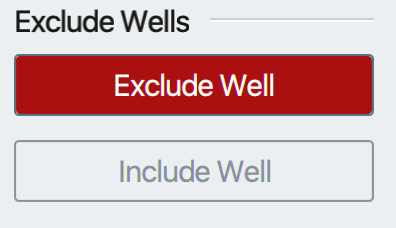
-
Stop quantifying the image and try the experiment again.
Two problems can generate this warning during Protein Gel or Nucleic Acid Gel analysis. In this section, "gel" will be used to refer to both Protein Gels and Nucleic Acid Gels. This section describes quantification problems that may have occurred and provides guidance for resolving the problem(s). Your image may have both problems.
Lanes or bands may have a quantification problem. Click to switch between viewing lane boxes or band boxes to see which box is marked with the caution symbol ().
Problem 1: Filler pixels
"Filler pixels" appear as gray regions around the edge of an image. These pixels are added during free image rotation. Filler pixels cannot be quantified, and they will cause a quantification warning if they are included within a lane box or band box.
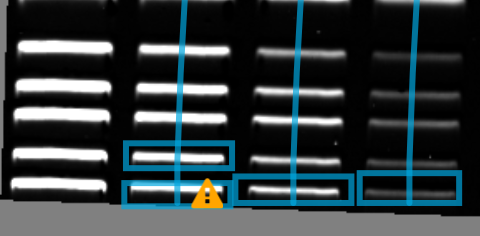
Problem 2: Saturated pixels
Saturated pixels are shown in a bright color that contrasts with the rest of the image. Saturated pixels cannot be quantified. If there are saturated pixels in a lane or band, those pixels may be causing the quantification warning.
The appearance of saturated pixels will vary based on the image display color, but they will always be discernible by their bright, contrasting appearance.
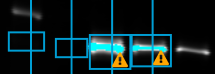
Resolve the problem
-
Adjust the size or placement of band boxes so that the boxes do not include any filler pixels.
-
Adjust the size or placement of the lane box on the Define lanes page so that boxes do not include any filler pixels.
-
Stop quantifying the lanes or bands that contain saturated pixels. Set the lane(s) with saturated pixels to "Not Used" on the Add lane details page to stop quantifying the lanes or bands that contain saturated pixels.
-
Stop quantifying the image and try running the experiment again.
Two problems can generate this warning in a Signal Analysis workflow. This section describes quantification problems that may have occurred and provides guidance for resolving the problem(s). Your image may have both problems.
In a Signal Analysis workflow, fluorescent and chemiluminescence channels are quantifiable. The quantification problem that caused the warning to appear could be present on any quantifiable channel or a problem could be present on multiple quantifiable channels. Click the Channel Display button above the image to change which channels are displayed.
Problem 1: Filler pixels
"Filler pixels" appear as gray regions around the edge of an image. These pixels are added during free image rotation. Filler pixels cannot be quantified, and they will cause a quantification warning if they are included within a shape.
Problem 2: Saturated pixels
Saturated pixels are shown in a bright color that contrasts with the rest of the image. Saturated pixels cannot be quantified. If there are saturated pixels in a shape, those pixels may be causing the quantification warning.
The appearance of saturated pixels will vary based on the image display color, but they will always be discernible by their bright, contrasting appearance.
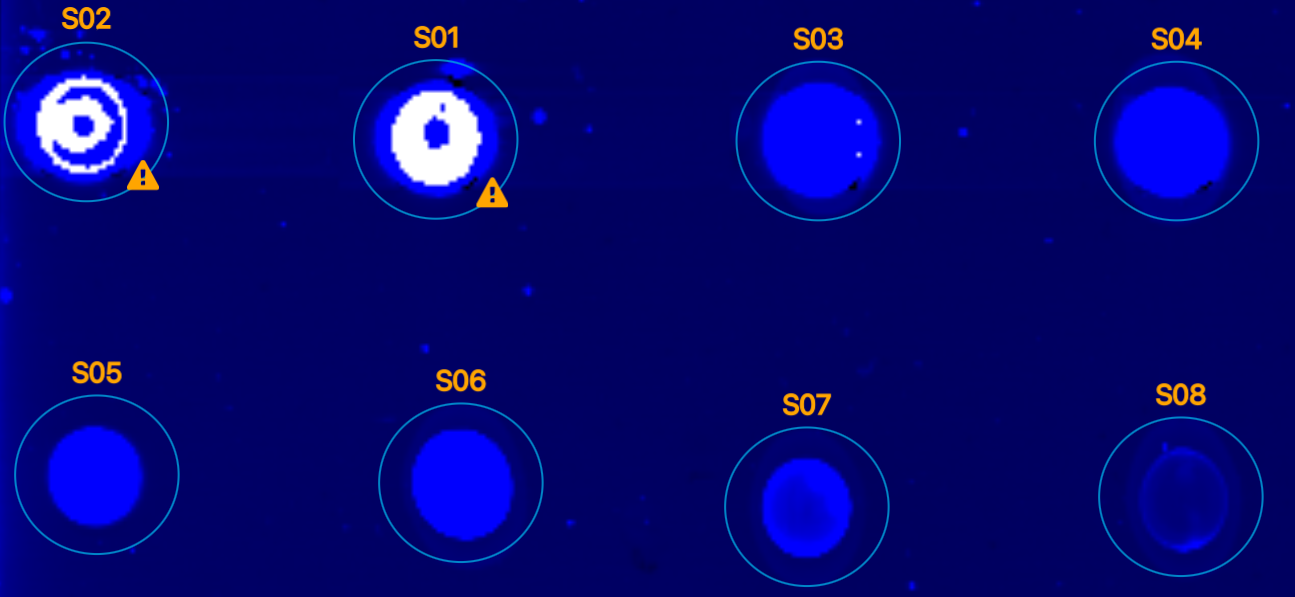
Resolve the problem
-
Adjust the size or placement of shapes so that the shapes do not include any filler pixels.
-
Stop quantifying shapes that contain saturated pixels.
-
Stop quantifying the image and try running the experiment again.
Multiple problems can generate a quantification warning in a Slide and Small Animal workflow. This section describes quantification problems that may have occurred and provides guidance for resolving the problem(s). Your image may have multiple problems.
Problem 1: Filler pixels
"Filler pixels" appear as gray regions around the edge of an image. These pixels are added during free image rotation. Filler pixels cannot be quantified, and they will cause a quantification warning if they are included within a shape.
Resolve: Adjust the size or placement of shapes so that the shapes do not include any filler pixels.
Problem 2: Saturated pixels
Saturated pixels are shown in a bright color that contrasts with the rest of the image. Saturated pixels cannot be quantified. If there are saturated pixels in a shape, those pixels may be causing the quantification warning.
The appearance of saturated pixels will vary based on the image display color, but they will always be discernible by their bright, contrasting appearance.
Resolve: Saturated pixels cannot be quantified.
Problem 3: Refining quantification shape to too few pixels
See Refine Quantification Tool in the Calculations Section for more information about Refinement tool calculations. See Slide and Small Animal Image Analysis for more information about using the workflow.
The background and Std. Dev. Multiplier for the Refinement tool can be set in such a way that too few pixels in a shape are used for quantification. If all the pixels in the image preview in the Refine Shape Quantification dialog are gray (i.e., excluded from quantification), this may be the quantification problem you are having.
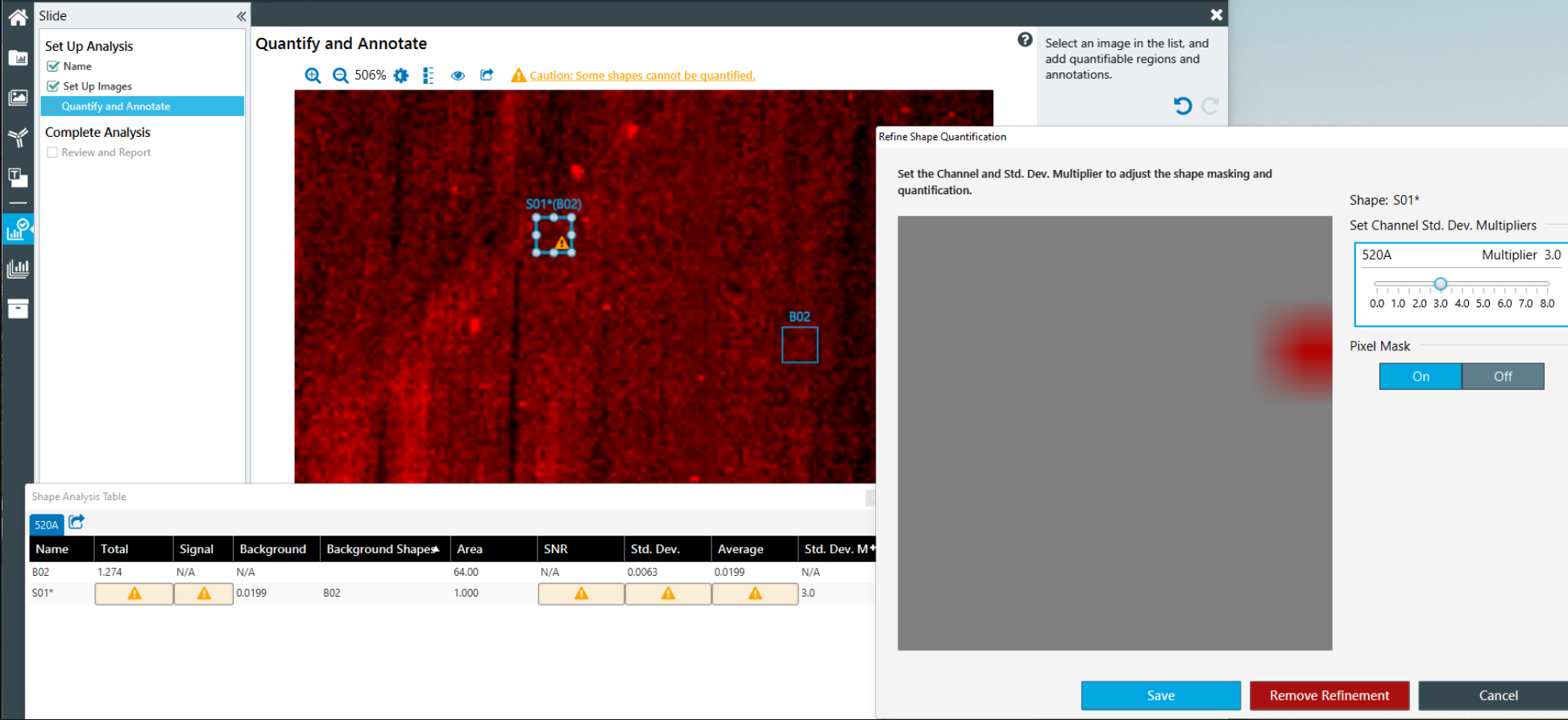
Resolve: Moving the background to an area of lower signal and/or choosing a smaller value for the Std. Dev. Multiplier may remove the quantification warning. You will need to choose the response that is appropriate for your particular analysis.